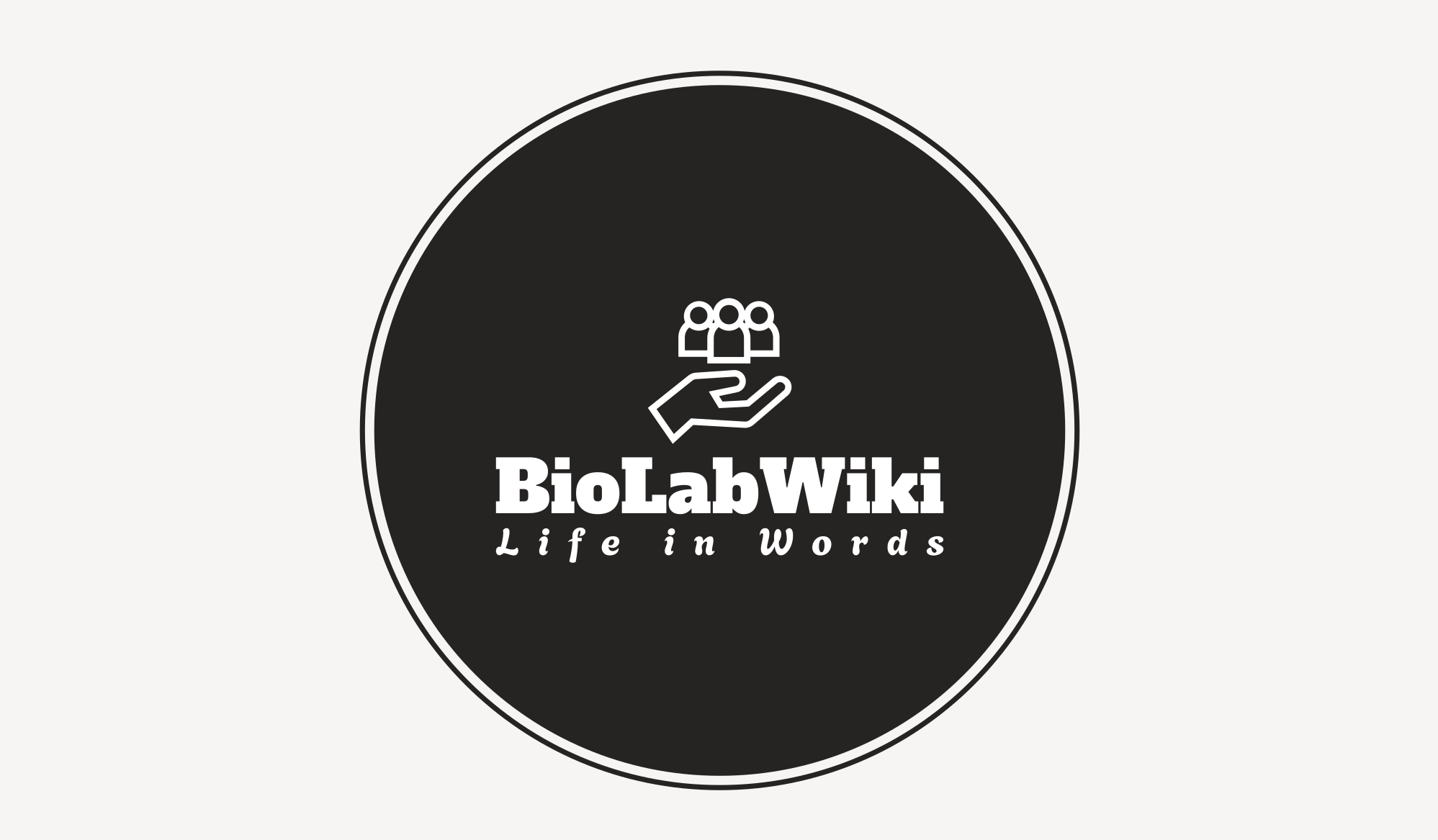Instagram is a widely popular social media platform, boasting over a billion users globally. Despite its appeal, there may come a time when you need a break from the constant barrage of photos, stories, and messages. Whether you’re looking to temporarily disconnect or permanently delete your account, this guide will walk you through the process of deactivating Instagram. We will cover everything from temporary deactivation to permanent deletion, including step-by-step instructions and important considerations.
Instagram, with its captivating visuals and interactive features, has become an integral part of our daily lives. However, there are times when stepping back from social media becomes necessary. Whether you’re concerned about privacy, productivity, or mental well-being, deactivating your Instagram account might be the solution you need.
In this comprehensive guide, we will delve into the reasons for deactivating Instagram, explore the differences between temporary and permanent deactivation, and provide detailed, step-by-step instructions on how to manage your account according to your needs.
Reasons for Deactivating Instagram
Before diving into the deactivation process, it’s essential to understand why you might want to deactivate your Instagram account. Here are some common reasons:
- Privacy Concerns: With increasing concerns over data privacy, many users opt to deactivate their accounts to safeguard personal information.
- Mental Health: Social media can sometimes contribute to anxiety, depression, and other mental health issues. Taking a break can help improve your well-being.
- Time Management: Instagram can be a significant time sink. Deactivating your account can help you reclaim time for more productive activities.
- Focus and Productivity: By reducing distractions, you can enhance your focus and productivity in both personal and professional life.
- Digital Detox: A temporary break from social media can provide a much-needed digital detox, allowing you to reset and recharge.
Temporary vs. Permanent Deactivation

Understanding the difference between temporary and permanent deactivation is crucial before proceeding.
Temporary Deactivation
- Account Hidden: Your profile, photos, comments, and likes will be hidden until you reactivate your account by logging back in.
- Data Preserved: All your data remains intact and will be restored once you log back in.
- Reversible: You can reactivate your account anytime by logging in with your credentials.
Permanent Deactivation (Account Deletion)
- Account Deleted: Your profile, photos, comments, and likes will be permanently deleted.
- Irreversible: Once your account is deleted, you cannot recover any data or content.
- Consideration Needed: It’s a significant decision that should be made carefully, considering the loss of all your data.
How to Temporarily Deactivate Instagram
If you’re not ready to say goodbye to Instagram forever, temporarily deactivating your account is a suitable option. Here’s how you can do it:
Step-by-Step Guide
- Log In to Instagram: You must use a web browser, as the deactivation option is not available in the mobile app.
- Open your preferred web browser.
- Go to Instagram.com.
- Log in with your credentials.
- Navigate to Your Profile:
- Click on your profile picture in the top right corner.
- Select “Profile” from the dropdown menu.
- Edit Profile:
- Click on the “Edit Profile” button next to your username.
- Temporarily Disable My Account:
- Scroll down and click on the “Temporarily disable my account” link at the bottom right.
- Select a Reason:
- You’ll be prompted to select a reason for deactivating your account from a dropdown menu.
- Re-enter Your Password:
- Enter your password to confirm the deactivation.
- Temporarily Disable Account:
- Click on the “Temporarily Disable Account” button to complete the process.
Considerations for Temporary Deactivation
- Access via Web Browser: This process cannot be done through the mobile app; you must use a web browser.
- Visibility: Your profile, photos, comments, and likes will be hidden until you reactivate your account.
- Reactivation: You can reactivate your account at any time by simply logging back in.
How to Permanently Delete Your Instagram Account
If you’ve decided to part ways with Instagram for good, follow these steps to permanently delete your account:
Step-by-Step Guide
- Log In to Instagram: As with temporary deactivation, you need to use a web browser.
- Open your preferred web browser.
- Go to Instagram.com.
- Log in with your credentials.
- Go to the Delete Your Account Page:
- Directly visit the Delete Your Account page. This link is not easily accessible through the settings menu.
- Select a Reason:
- Choose a reason for deleting your account from the dropdown menu.
- Re-enter Your Password:
- Enter your password to confirm the deletion.
- Permanently Delete My Account:
- Click on the “Permanently delete my account” button.
Considerations for Permanent Deletion
- Data Loss: Once deleted, your account and all associated data (photos, videos, comments, likes) are permanently lost.
- No Recovery: Ensure you’re confident in your decision, as this action cannot be undone.
- Backup: Consider downloading your data before deleting your account.
Reactivating Your Instagram Account

If you’ve temporarily deactivated your account, reactivating it is straightforward. Here’s how you can do it:
Step-by-Step Guide
- Log In to Instagram:
- Open the Instagram app or visit Instagram.com.
- Log in with your credentials (username and password).
- Reactivation:
- Your account will automatically be reactivated upon logging in, and your profile, photos, comments, and likes will be restored.
Possible Issues and Solutions
- Forgot Password: If you forgot your password, use the “Forgot password?” link on the login page to reset it.
- Account Hacked: If you suspect your account was hacked, use Instagram’s account recovery options to secure it before reactivating.
Backing Up Your Instagram Data
Before deactivating or deleting your account, it’s wise to back up your data. Here’s how to do it:
Step-by-Step Guide
- Log In to Instagram: Use a web browser for this process.
- Open your preferred web browser.
- Go to Instagram.com.
- Log in with your credentials.
- Go to Settings:
- Click on your profile picture in the top right corner.
- Select “Settings” from the dropdown menu.
- Privacy and Security:
- Click on “Privacy and Security” from the left-hand menu.
- Data Download:
- Scroll down to “Data Download” and click on “Request Download”.
- Enter Email:
- Enter the email address where you want to receive the download link.
- Confirm Request:
- Instagram will ask for your password to confirm the request.
- Click “Next” to complete the request.
- Receive and Download Data:
- Instagram will email you a link to download your data. This can take up to 48 hours.
- Click on the link in the email to download your data.
Alternative Options to Deactivation
If deactivating your account seems too drastic, consider these alternative options:
Managing Notifications
- Turn Off Notifications: Reduce distractions by turning off notifications for likes, comments, and messages.
- Customize Notifications: Adjust your notification settings to only receive the most important alerts.
Using Instagram Less Frequently
- Limit Screen Time: Set daily limits on your Instagram usage through your phone’s screen time settings.
- Scheduled Breaks: Take regular breaks from Instagram to prevent burnout and maintain a healthy balance